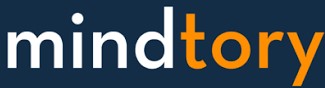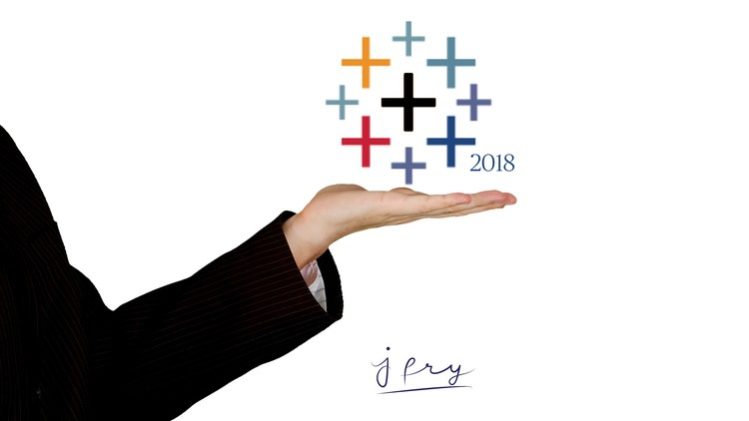New to Tableau? or Just looking to fill in knowledge gaps?
This course is designed for both needs. Using real open source data you will become technically fluent in using tableau, one of the best data visualization software on the market. This course is the result of over five years of experience in tableau. The course is split into three stages, each designed to give a solid foundation in tableau without leaving the student with knowledge gaps.
-
If you are a complete beginner or have Basic knowledge you should start at stage one.
-
If you have experience in Tableau you should start at stage two, but review any gaps in stage one you have.
If you would like to know exactly what skills you will learn please view the full technical list at the bottom of this description box.
Why a course by Jamie Fry?
I have SEVEN years experience with tableau in the workplace. I’ve watched it grow from simple drag and drop tool into a extremely powerful visualisation software, from a Private company to an IPO. I am not a full time udemy instructor, which i believe is a strength. What i will teach you i use everyday in my workplace, for all different manner of clients across the globe. My technical teaching of this tool comes with real workplace Do’s and Don’ts, teaching you will not get from full time instructors that have been out of the workplace for a number of years. I teach tableau in classrooms face to face and via video conferencing, and years of this experience has led to this streamlined course. Please see my Bio for more information on my academic and professional background.
The three stages of this course:
Stage 1: The Apprentice
The absolute fundamentals of tableau. Hit the ground running by learning all the basics, and how tableau manipulates your data. Even students with existing knowledge may learn something here.
Stage 2: The Master
Advance your data visualisation skills and learn to leverage your data. Students will learn the bulk of tableau here.
Stage 3: The Hero
Put all your skills learned to the test, and learn even more by completing a fully interactive workbook consisting of three linked dashboards. You will learn advanced dashboard skills here whilst bringing together all your knowledge.
Bonus Lectures:
A number of bonus lectures have been added to enhance your skills once you have completed the course. These include new chart types such as the “Waterfall” chart which cannot done by the “show me” tab in tableau.
A full list of what technical skills you will Learn:
Dashboard Functionality
-
Actions (Filter, Highlight and URL)
-
Navigation between dashboards via actions
-
Parameters: The Fundamentals
-
Parameters: Switching between measures
-
Parameters: As a global filter
-
Dashboard Design: Make it look good
-
Dashboard Design: Make it function well
-
Review & Publishing
-
When to use storyboards vs dashboards
Chart Types
-
Text Tables
-
Heat Maps
-
Highlight Tables
-
Waterfall Chart (BONUS)
-
Symbol Maps
-
Filled Maps
-
Pie Charts
-
Bar Charts
-
Stacked Bars
-
Side by Side Bars
-
Duel Axis Charts
-
Tree Maps
-
Scatter Plots
-
Area Charts
-
Box and Whisker
-
Histogram
-
Bullet
-
Bubbles
-
Control Charts
-
Word cloud (BONUS)
Tableau Essentials
-
Connecting to Data
-
Level of Detail (LOD)
-
What “Good” data Looks like
-
Dashboards and Stories
-
How tableau pivots on your data
-
Hierarchies
-
Bins and Distributions
-
Calculated Fields
-
Table Calculations
-
Tableau Calculations as functions
-
Window calculations
-
Data blending and joining
-
Reference lines & bollinger bands
-
Forecast
-
Trend line
-
Clustering
-
Filters, including the context filter
-
Grouping & Sets
-
Using time series charts
-
Formatting (colours, fonts etc)
-
Custom colours
-
Custom shapes
-
WMS Mapping
-
Packaging workbooks
Notable features which are NOT covered:
-
Using APIs (web data connectors)
-
Tableau Server (you should not need to buy courses on this, support is included in Tableaus fee when you buy the server).
Stage 1: Prep work
Please view videos in 1080p!
An overview of this course and what you will achieve! Important to view so you know where to start.
Links for installing tableau and picking the correct product
Learn how to connect to the data we are using for section 1
what to do if your data is different from the videos
Stage 1: Building a Viz
A brief introduction to the different 'Cards' in tableau, learn how tableau works whilst building the most common viz, a bar chart.
Add filters and colour to your bar chart
Learn how to use tooltips to maximise the interaction of your visual, and format your visual to make it pleasing to the eye.
Updated Jan 2018 for v10.5 tooltip features
Learn how to build a box and whisker plot from scratch.
Learn how tableau handles text tables, and the importance of using measure names and values
Learn how to turn a text table into a highlight table, great for communicating a message
Learn how to generate a map in tableau. This lecture includes using dual axis maps, as well as changing the mapping WMS Server
Connect to new data sourced from the UK government (open data)
Learn how to build a tree map, a great visual for portraying measures with vastly different values at either end of the scale
Learn how a stacked bar is built and how to use them to show value breakdowns
A quick quiz to check you were listening ;)
Stage 2: Become the apprentice
A taste of what is covered in this stage
Connect to the first set of data in this stage
Learn how time series charts work, and the importance of the data and time fields as dimensions and measures
Learn how dual axis charts work
Learn how to master reference lines
Learn how trend and forecasting works in tableau
Learn the difference between groups and sets, and the powerful use of these features in tableau
Stage 2: Leveraging data
Learn how to join multiple datasets into one
Learn the most powerful way to utilise multiple data sources, data blending
Learn the power of table calculations and calculated fields, and the differences between the two
Learn how table calculations can be used as functions to customise your table views
An introduction to parameters and learn how to switch between chart measures on one simple view.
Learn how to use global filters and use a parameter in place of a global filter
Learn how to use parameters to control reference lines
Stage 2: Know the Features
Learn what context filters are and how filters work across your data sources
Learn the basics of dashboards
Learn the basics of story boards and their pros and cons
Learn how to organise your data in the data pane, and how hierarchies can be used within your vizs
Learn what bins are and how to create them
Learn how to use "pivot" in tableau data connection screen
Stage 3: Become the hero!
Learn our goal, know the data
A view of the final dashboard which we will be creating
Important note on version 2018.3
Learn how to set up the default dashboard formatting and connect to the data
Learn how actions work, and how to navigate between dashboards using the filter action
Part two of navigating with actions
Adding highlight actions to page 2 of our dashboard
Set up global filters
Learn best practice in reviewing your work
Fin
£xtras (Bonus)
Learn how to add in your own custom colour palettes and shapes
Learn how to create a waterfall chart
Learn how to create a word cloud in tableau
Learn level of detail expressions: FIXED, INCLUDE, EXCLUDE
For advanced users