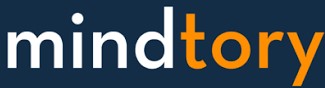This Course will help you to understand and learn 80% of what QlikView designer need to know. the remaining 20% will come through experience and hands on. This course is specially designed to deliver knowledge in an easy way by developing and ready mad QlikView application and step by step from scratch. The main target Audience for this course are University students to help them doing their Mid-term and final term assignments. The course duration is around 1 hour which guarantee to deliver maximum required information in lowest possible time. All what you need to do is
- watch this course
- workout the final project
- discuss your final output with me
- start working in your University assignment.
The main advantages of this course:
- No Time: The is a fast track course so you will be able to start creating QlikView application after 1 hour.
- Step By Step: Course designed to deliver information with examples and step by step guide.
- Final Project: The final course project will help you to assess you understanding and highlight any gaps in your knowledge.
- Additional Materials: Course is designed to University students with tons of materials, writ-ups, hints, best practice and much much more.
- Life Time Support: By enrolling to this course; You will get life time support, help while you are creating your University assignment, recommendation and best practice.
I already helped many students to get very good marks and so I’m ready to help you as well. What you are waiting for; enroll now and challenge your colleagues. Show them that you can get the full marks.
QlikView by Examples - Introduction
This lecture is an introduction to the course:
- Introduce the lecturer
- Define the target audience
- What you are going to learn from this course
Super-Market Excel file is the data source that we are going to use during this course. This lecture will give you an overview about the raw data stored in that file.
Data Modeling - Script Editor [basics]
Summary:
========
1) The first step to create a QlikView application is to connect to a data source. In our case we will use SuperMarket data Excel file
2) The 2nd step is to prepare data by adding costume calculated dimensions and measures.
3) The last modeling step is to Load the script.
Creating QlikView Applications
Summary:
1) List box is the basic selector in any QlikView Application.
2) To create a list box; Right click on any empty space in the application; then select "New sheet Object" --> "List Box"
3) You can control many list box properties like showing / hiding caption or enable / disable search feature.
Summary:
- Containers can be used to contain charts as well as list boxes.
- Containers are used to Utilize the space in an efficient way.
- You can adjust containers tab locations from the "Presentation" menu
Summary:
1) List boxes can display values horizontal or vertically.
2) Search function will allow you to search for a specific value in the list box.
3) You can use / remove borders from "Layout" menu.
1) Current Selections Box can be added from "New sheet Object" menu
2) The current selections box will display all values which been selected currently.
3) you can clear selections by clicking on the eraser icon beside any selection
Summary:
To add an image to your QlikView application:
1) Add new text box.
2) Display as "Image"
3) Select the required pictures
Creating QlikView Applications - Advanced Featuers
Summary:
1) Metric are plain numbers that have no indications.
2) Count of customers and number of transactions are 2 metrics examples
3) Metric are useful to display high level numbers
- KPIs: Key Performance indicators are metric assigned with Target, comparison or trend
- KPIs usually presented as percentage.
- KPIs will indicates good or bad performance
There are many types of charts:
- Line chart: the best way to show trends
- Bar / Column chart: best way to show comparison
- Combination Chart: one metric presented as line and the other one as bars.
- Bubble Chart: show 2 measures against 1 dimension
There is 3 types of groups:
- Hierarchy: used to represent hierarchy like Country - State - City. we use drill down to navigate the hirarchy.
- Cyclic dimension: used to swap between dimensions
- Cyclic Measure: used to swap between measures
Assignments
test yourself and find out your knowledge gaps