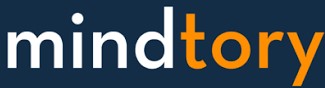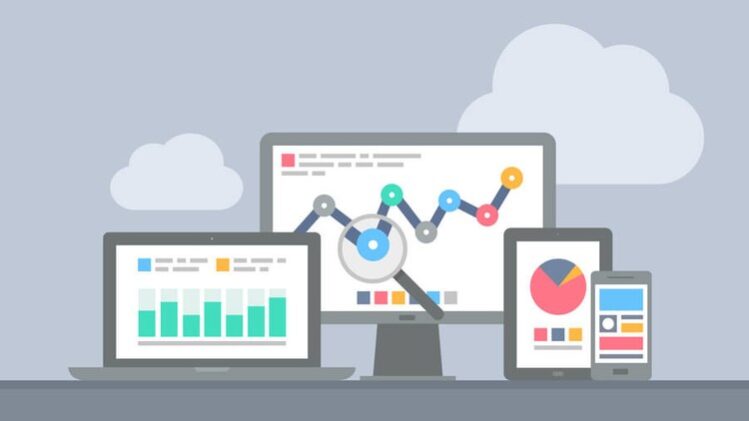Spotfire is an extremely powerful enterprise-grade analytical platform for deriving valuable business insights. It is smart, secure, flexible and scalable tool that provides data visualization, discovery, wrangling and predictive analytics capabilities.
This course is a practical guide that will help you to understand the process of creating data visualization in spotfire. In this course you will learn:
-
How to connect to Data
-
How to prepare your data using “Data Canvas“
-
How to Visualize your data
-
How to explore by search.
Introduction
This is the introductory lecture in this course. The Instructor will start with fast brife on himself. The a high level over view on this course and whom should take this course.
TIBCO Spotfire is one of the fast growing Business Intelligence tools. You can use Spotfire to analyze your data using different types of charts.
In this course you will learn first how to connect to data. Then how to prepare your data by joining different data sets or even merge them together. You can introduce new calculated field and do dome data quality enhancements as well.
The next step is to visualize your data. Here you can realize the massive power of Spotfire. You can build amazing visualizations and dashboards with couples of clicks.
Finally you can examine the powerful data exploration feature which enable you to write a question and Spotfire will display the most suitable graph for this, thanks for the natural language processing engine which can translate your questions into graphs.
Connect to Data
In TIBCO Spotfire you can connect to any type of the following data sourses:
External files: like excel files and CSVS
Relational databases: like Oracle, Teradata, MS SQL, IBM DB2
Big data platforms: cloudara, Hadoop, hortonworks, Spark, Hive, Impala
In this lecture you will learn how to connect to an Excel file. The first step to do that is to browse to a file. In this course we will use super store sales file. This file contains 3 sheets
Orders: contains order details like order ID, date, product info, state and regin, sales, quantities...etc
return: this sheet contains a list of returned orders
people: this file contains the region and corespondent people
you can use the connection to file wizard to:
Change data type
show or hide columns
show or hide rows
After importing a data set you can do one of the following:
Join your data set (Table) with other dataset.
union it with another data set.